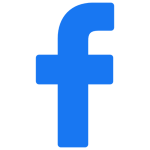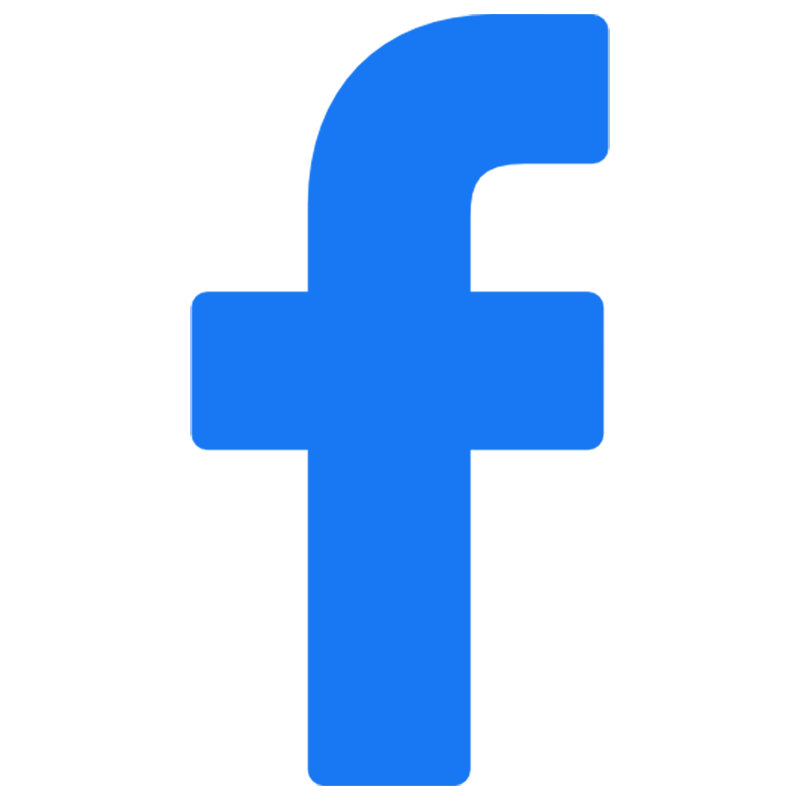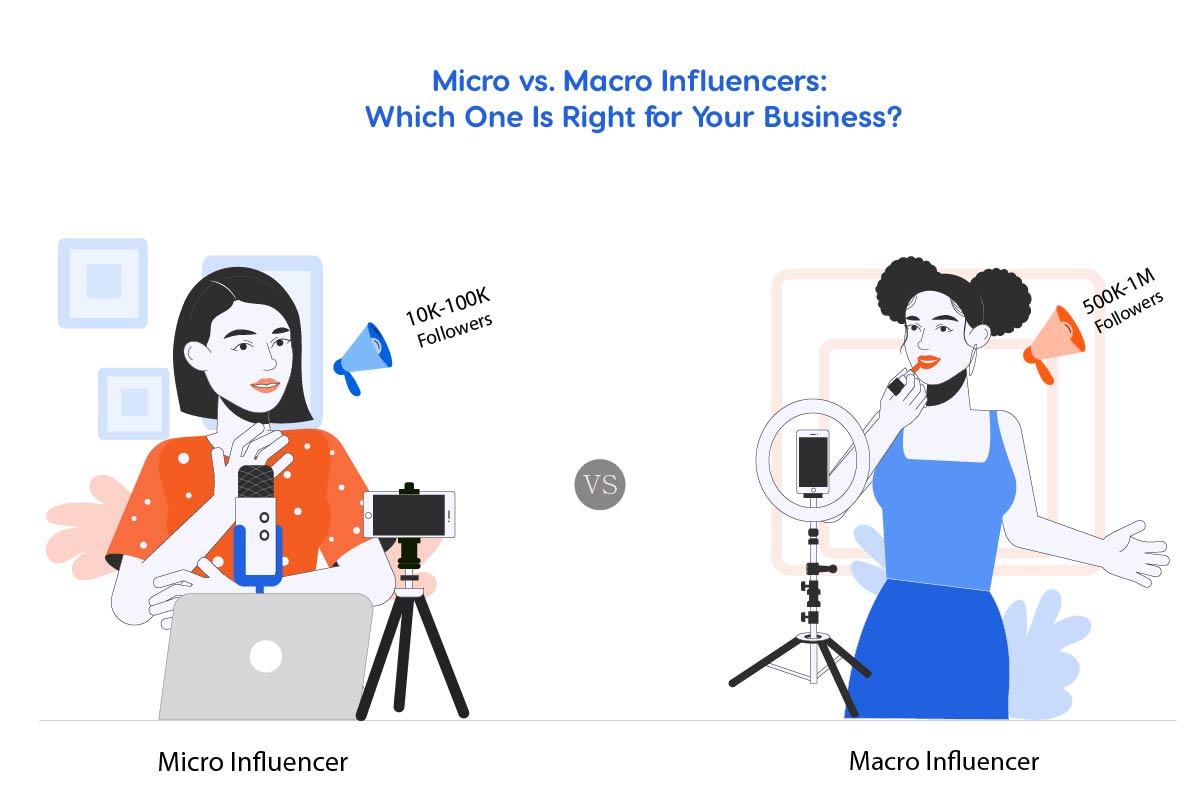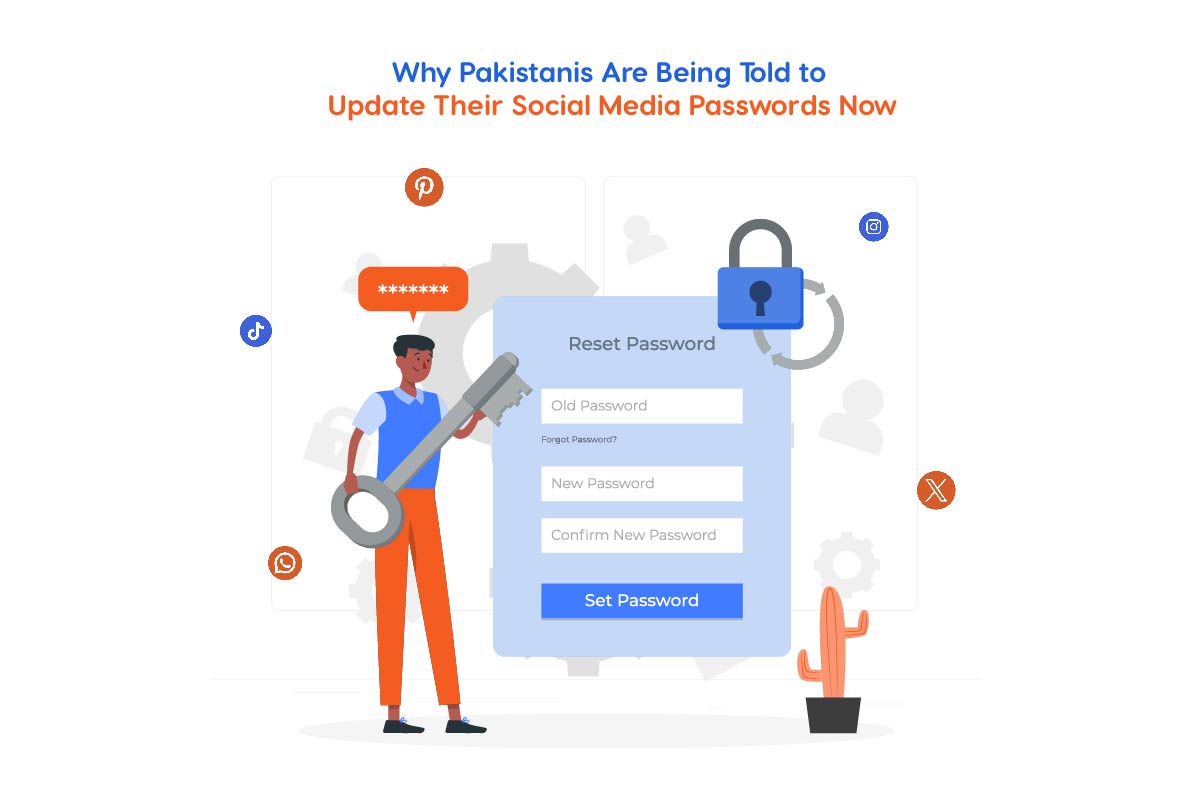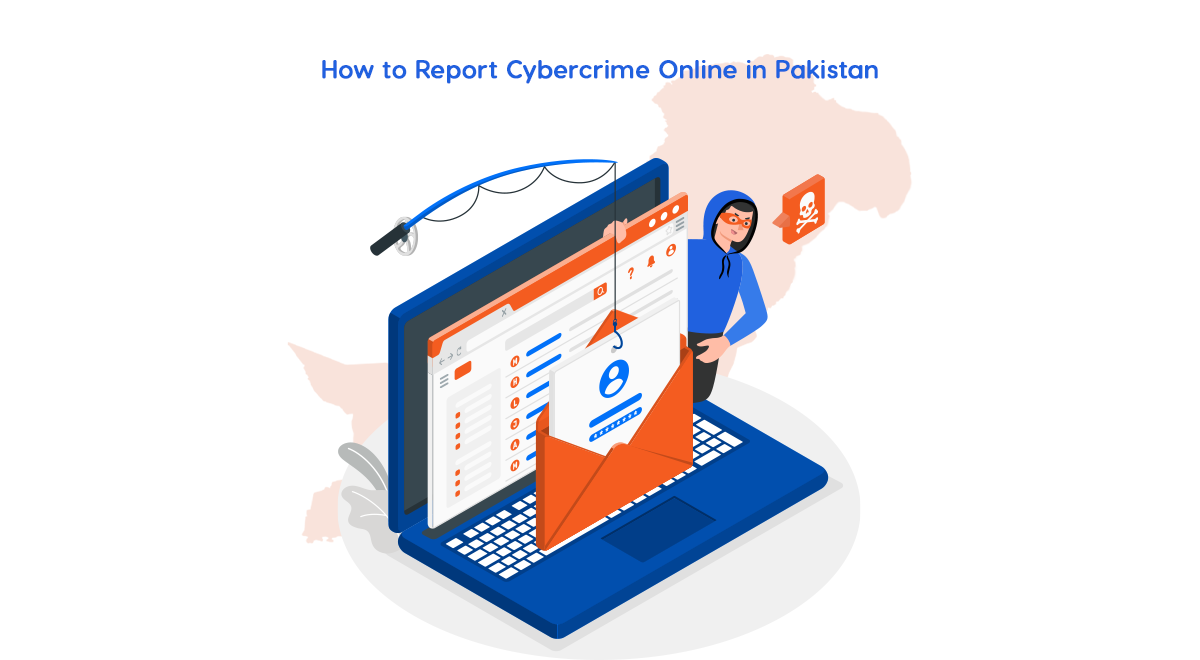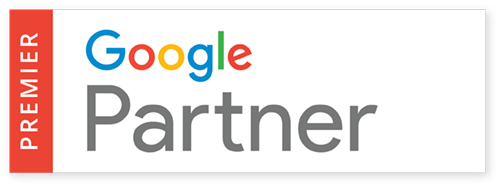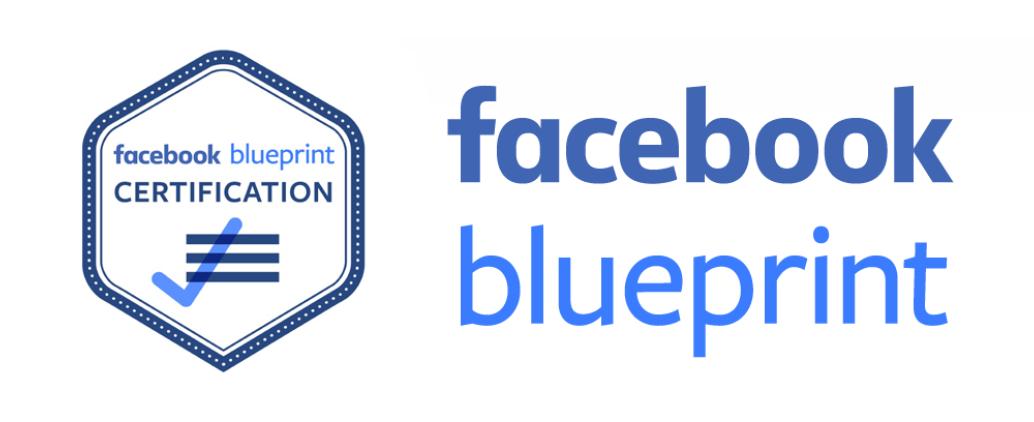Meta AI, owned by Meta Platforms Inc. is a lab specializing in AI development including augmented and artificial reality tech. Meta’s capital expenditures on AI and the metaverse development division Reality Labs will range from billion to billion by the end of this year. Meta AI is a new personal assistant feature available on Instagram, WhatsApp and Facebook which is designed to help users with multiple tasks and info within these apps. Meta CEO Mark Zuckerberg said in a video that assistant can answer questions, create animations and generate premium quality images. Meta AI was developed on the company’s most recent large language model, Meta Llama 3. Zuckerberg said the company has implemented real-time knowledge from Google and Microsoft’s Bing into the answers. While there is no current option to restrict Meta AI completely, you can mute its notifications if they become disturbing. Today in this article, our Tashheer research team explain to their readers how to mute Meta AI Assistant on Facebook, Instagram and WhatsApp.
Learn more about: How Pakistan Ranks Among Top 10 Countries for Andriod Usage
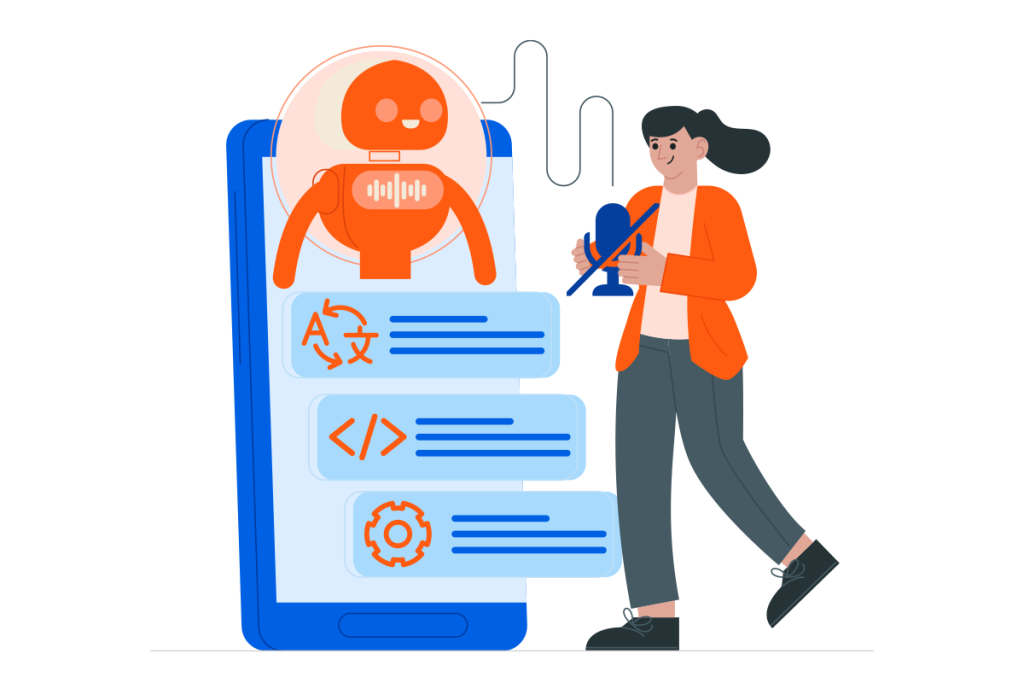
Step-by-Step Guide to Mute Meta AI Assistant
Meta which also owns Facebook and Instagram added the AI search bar in its social media platforms to give users option for the company’s own chatbot rather than jumping to OpenAI’s ChatGPT or any other AI app.
Here’s how to mute Meta AI on each app:
Mute Meta AI on Facebook
Mute Meta AI on Instagram
Mute Meta AI on Whatsapp
Final Notice
Meta’s free artificial intelligence assistant, Meta AI, is rolling out WhatsApp, Instagram, Facebook and Messenger across its social media platforms. In this research article, our Tashheer research team explained everything how to mute Meta AI Assistant on Facebook, Instagram, and WhatsApp. Meta AI will only send notifications when you start a chat, so muting may only be necessary if you find its notifications bothersome. Privacy concerns are understandable and many users hope Meta will introduce an option to fully disable Meta AI in future, similar to removing My AI on Snapchat. For now, muting is the only option to stop Meta AI notifications.